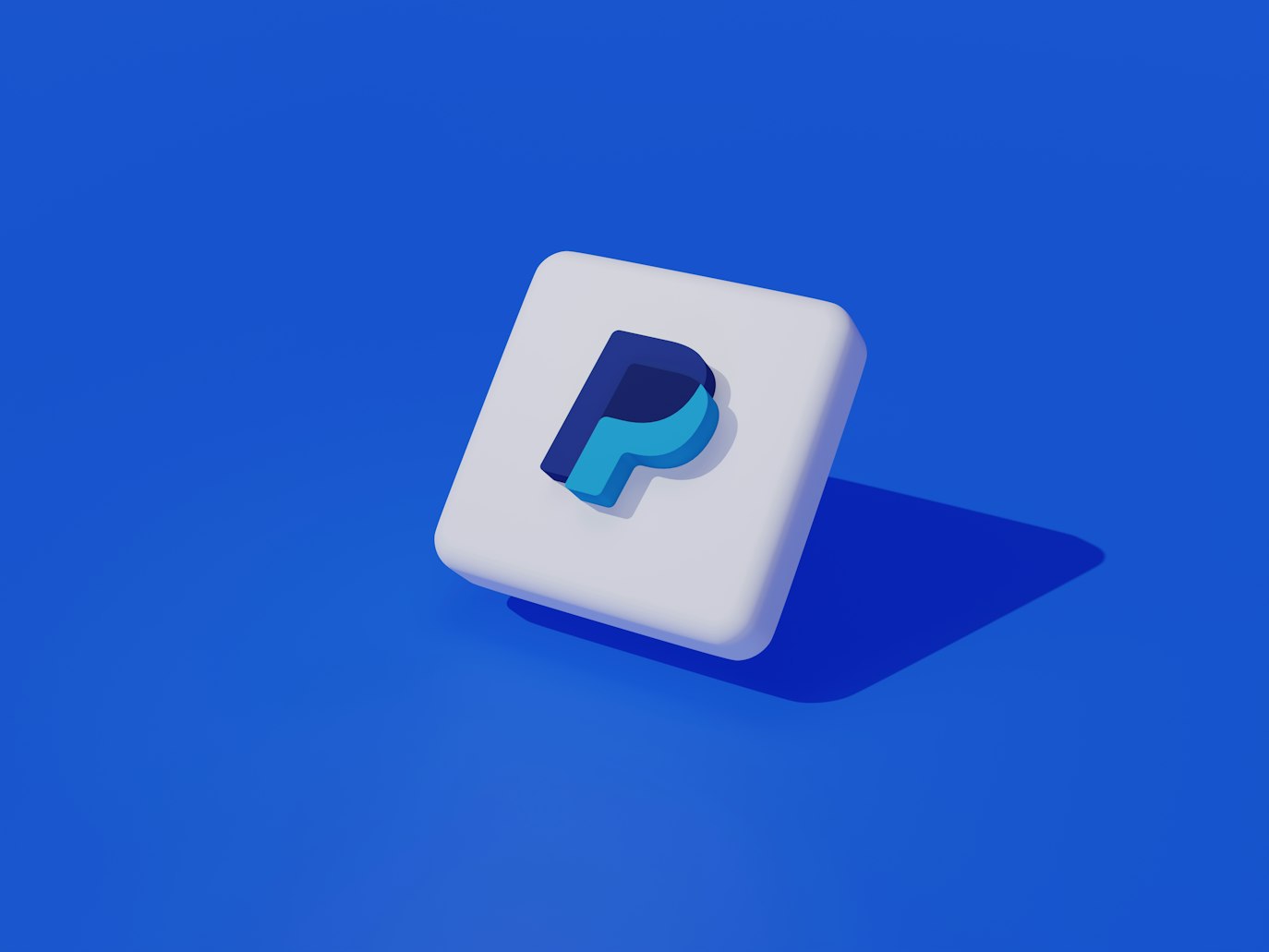How To Upgrade To A Business Account On PayPal
PayPal is a widely used online payment platform that allows individuals and businesses to send and receive money securely. While a personal PayPal account is suitable for casual transactions, upgrading to a business account offers several advantages for entrepreneurs and organizations. In this article, we will explore the steps to upgrade to a business account on PayPal and the benefits it can bring to your business.
Why Upgrade to a Business Account?
Before diving into the process of upgrading, let’s understand why it is beneficial to have a business account on PayPal:
- Enhanced credibility: Having a business account adds a professional touch to your transactions, instilling trust and confidence in your customers.
- Access to advanced features: Business accounts offer additional features such as invoicing, reporting, and integration with e-commerce platforms, making it easier to manage your finances.
- Accept credit card payments: With a business account, you can accept credit card payments directly through PayPal, expanding your customer base and increasing sales.
- Customized checkout experience: A business account allows you to customize the checkout process, providing a seamless and branded experience for your customers.
- Protection against unauthorized transactions: PayPal offers seller protection for eligible transactions, safeguarding your business from fraudulent activities.
Steps to Upgrade to a Business Account
Now that you understand the benefits, let’s walk through the process of upgrading to a business account on PayPal:
Step 1: Log in to your PayPal account
If you already have a personal PayPal account, log in using your credentials. If you don’t have an account, sign up for a personal account first, and then proceed with the upgrade.
Step 2: Go to the “Upgrade” page
Once logged in, navigate to the PayPal homepage and click on the “Upgrade” link located at the top right corner of the page. This will take you to the upgrade page.
Step 3: Choose the business account type
On the upgrade page, you will be presented with two options: “Standard” and “Pro.” The Standard account is suitable for most businesses, offering essential features at no additional cost. The Pro account, on the other hand, is designed for larger businesses with higher transaction volumes and offers additional features for a monthly fee.
Step 4: Provide business information
After selecting the account type, you will be prompted to provide information about your business, including its name, address, and contact details. Make sure to enter accurate and up-to-date information to avoid any issues in the future.
Step 5: Confirm your email address
PayPal will send a confirmation email to the address associated with your account. Click on the link provided in the email to verify your email address. This step is crucial to complete the upgrade process.
Step 6: Link a bank account or credit card
In order to receive payments and withdraw funds from your business account, you need to link a bank account or credit card to your PayPal account. Follow the instructions provided by PayPal to add and verify your preferred payment method.
Step 7: Review and confirm
Before finalizing the upgrade, review all the information you have provided and make any necessary changes. Once you are satisfied, click on the “Confirm” button to complete the upgrade process.
Frequently Asked Questions (FAQ)
1. Can I upgrade my personal PayPal account to a business account?
Yes, you can upgrade your personal PayPal account to a business account by following the steps outlined in this article.
2. Is there a fee for upgrading to a business account?
No, upgrading to a business account on PayPal is free. However, certain features, such as the Pro account, may have additional fees associated with them.
3. Can I have multiple business accounts on PayPal?
No, PayPal allows only one business account per individual or organization. If you need separate accounts for different businesses, you can create multiple personal accounts.
4. Can I switch back to a personal account after upgrading to a business account?
Yes, you can switch back to a personal account at any time by contacting PayPal customer support. However, keep in mind that certain features and benefits of the business account may no longer be available.
5. How long does it take to upgrade to a business account?
The upgrade process is usually instant, and you can start using your business account right away. However, in some cases, PayPal may require additional verification, which can take a few business days.
6. Can I still use my personal account after upgrading to a business account?
Yes, you can continue using your personal account for non-business transactions even after upgrading to a business account. The two accounts will be separate and can be accessed using different login credentials.
Summary
Upgrading to a business account on PayPal offers numerous benefits, including enhanced credibility, access to advanced features, and the ability to accept credit card payments. By following the simple steps outlined in this article, you can easily upgrade your personal account to a business account and unlock the full potential of PayPal for your business. Remember to provide accurate business information, link a payment method, and review the details before confirming the upgrade. Upgrade today and take your business to new heights with PayPal!